This manual provides a comprehensive guide for setting up and configuring your HyFix device, ensuring optimal functionality and performance for GNSS and mining operations.
1.1 Overview of HyFix Device and Its Purpose
The HyFix device is a precision location solution designed for IoT and blockchain applications, enabling accurate GNSS correction networks. It supports mining operations and integrates seamlessly with platforms like GEODNET for data transmission. This device is essential for applications requiring high-precision positioning and reliable connectivity, making it a cornerstone in modern geospatial and mining technologies.
1.2 Importance of Proper Setup for Optimal Functionality
Proper setup of the HyFix device is crucial for ensuring optimal functionality, reliable connectivity, and accurate data transmission. Incorrect configuration can lead to poor performance, connectivity issues, or even security vulnerabilities. By following the manual’s guidelines, users can guarantee seamless operation, precise GNSS corrections, and secure data transmission, which are essential for mining operations and IoT applications.

Unboxing and Physical Setup of HyFix Device
Unbox the HyFix device, ensuring all accessories are included. Carefully connect cables, attach antennas, and power on the device to begin the physical setup process.
2.1 Unpacking the HyFix Device and Accessories
Carefully unpack the HyFix device, ensuring all components are included. Verify the GNSS antenna, Wi-Fi antenna, power cable, and USB-C cable are present. Check for any damage or missing items before proceeding.
2.2 Connecting Cables to the Base Station
Connect the USB-C cable to the HyFix device and plug the other end into a compatible USB charger. Attach the Wi-Fi antenna to the designated port. Securely connect the power cable to the base station. Ensure all cables are tightly fitted to avoid loose connections. Refer to the manual for specific port assignments to guarantee proper functionality.
2.3 Powering Up the Device
Plug the USB-C cable into the HyFix device and connect it to a 5V, 2.5A or 3A USB charger. Ensure the charger is compatible to avoid damage. Flip the small slide switch to the ON position. The left red LED will illuminate, indicating power is on. Verify all connections are secure before proceeding. Avoid using low-power chargers to ensure stable operation.

Wi-Fi and Internet Configuration
Connect the HyFix device to a Wi-Fi network or establish a local network in AP mode. Ensure stable internet for data transmission and configuration.
3.1 Configuring MobileCM Network Connection in AP Mode
Connect the Wi-Fi antenna and power up the HyFix device. Access the MobileCM WebUI via a local network in AP mode. Ensure the device is configured to transmit data to GEODNET. Refer to the manual for detailed steps on establishing a stable connection and troubleshooting common issues during setup.
3.2 Establishing a Local Wi-Fi Network for Initial Setup
Power up the HyFix device and connect the Wi-Fi antenna. Switch to AP mode to create a local network. Use a PC or Mac to connect to this network. Access the MobileCM WebUI to configure settings. Ensure the device is properly connected and test the network stability. Refer to the manual for troubleshooting tips if the connection fails or is unstable during setup.
3.3 Troubleshooting Wi-Fi Connection Issues
Check the Wi-Fi antenna connection and ensure it is securely attached. Restart the HyFix device and router to reset the connection. Verify that the device is in AP mode for initial setup. If issues persist, consult the user manual or contact support for assistance. Ensure all cables are properly connected and the network settings are correctly configured.

Setting Up Your Mining Account
Register on Console.Geodnet.com to create your mining account. Configure the Miner Key for data transmission and verify the connection between your account and HyFix device.
4.1 Registering on the Console.Geodnet.com Platform
Access the Console.Geodnet.com platform and create an account by providing required details. Follow the registration process, then activate your account to proceed with Miner Key configuration for data transmission.
4.2 Configuring Miner Key for Data Transmission
Log in to your Console.Geodnet.com account and navigate to the Miner Key section. Enter the unique serial number and secret key from your HyFix device. These credentials are typically found on the device or in its documentation. Save the settings to establish a secure connection, enabling data transmission between your HyFix device and the platform.
4.3 Verifying Account and Device Connection
After configuring your Miner Key, ensure your HyFix device is connected to your account. Check the LED indicators: a solid green light confirms Wi-Fi connectivity. Access the MobileCM WebUI via its IP address (e.g;, 192.168.x.x) to verify settings and data transmission. Finally, log in to Console.Geodnet.com to confirm your device appears in the connected devices list and is transmitting data successfully.

GNSS System and Antenna Installation
Install the GNSS antenna in an open area, align it with the base station, and configure correction networks for precise location accuracy and optimal performance.
5.1 Installing and Aligning the GNSS Antenna
Install the GNSS antenna in an open area with a clear view of the sky. Remove the protective cap from the antenna port and connect the TNC cable securely. Ensure the antenna is aligned correctly for optimal signal reception. Use a level tool to verify proper alignment and minimize multipath interference. Tighten the connector firmly to maintain a stable connection. Refer to the manual for specific alignment guidelines to ensure accurate positioning and reliable performance.
5.2 Configuring GNSS Correction Networks for Precise Location
Access the MobileCM WebUI and navigate to the GNSS settings. Enter your NTRIP credentials to connect to a correction network. Select a nearby correction network for optimal performance. Enable RTK mode to achieve precise positioning. Ensure the device has a stable internet connection for real-time data transmission. Refer to your NTRIP provider for specific configuration details. This setup enhances accuracy and reliability for demanding applications like surveying or mining operations.
5.3 Understanding LED Indicators for System Status
The HyFix device features LED indicators to monitor system status. The red LED indicates power status, turning solid when the device is on. The green LED shows Wi-Fi/internet connectivity, blinking during connection attempts and solid when connected. The blue LED represents GNSS activity, blinking during satellite acquisition and solid when locked. Consult the manual for troubleshooting unknown LED patterns to ensure proper functionality and address potential issues promptly.

Advanced Features and Customization
Explore advanced features like accessing the MobileCM WebUI for detailed configuration, customizing settings to optimize performance, and integrating with third-party applications for enhanced functionality.
6.1 Accessing and Navigating the MobileCM WebUI
To access the MobileCM WebUI, connect to the device’s Wi-Fi network and navigate to its IP address (typically 192.168.1.1). The dashboard offers tools for configuring settings, monitoring performance, and managing data transmission. Use the intuitive interface to customize parameters, view system status, and optimize functionality for your specific needs. Ensure a stable internet connection for seamless navigation and configuration.
6.2 Customizing Settings for Enhanced Performance
Customize the HyFix device settings to optimize performance by accessing the MobileCM WebUI. Adjust parameters such as GNSS correction networks, data transmission intervals, and Wi-Fi configurations. Enable advanced features like location accuracy enhancements and power management. Refer to the manual for specific guidance on optimizing settings for your application. Ensure changes are saved and applied correctly to achieve enhanced functionality and reliability in mining and GNSS operations.
6.3 Integrating with Third-Party Applications
Integrate your HyFix device with third-party applications like Wingbits or GEODNET for enhanced functionality. Enter the device’s serial number and secret key in the platform’s settings. Use APIs or scripts for seamless data transmission. Ensure compatibility and follow the manual’s guidance for specific integration steps. This allows for advanced data management, automation, and synchronization with external systems, enhancing your overall setup’s efficiency and capabilities.

Maintenance and Troubleshooting
Regularly update firmware, clean connectors, and check LED statuses for optimal performance. Troubleshoot Wi-Fi issues by resetting connections or restarting the device. Refer to the manual for solutions to common problems and maintenance tips to ensure longevity and reliability of your HyFix device.
7.1 Routine Maintenance for Longevity
Perform regular checks on cables and connectors to ensure tight connections. Clean dust from vents and antennas to maintain signal strength. Update firmware periodically to access new features and security patches. Inspect LED indicators for proper function and refer to the manual for recommended maintenance schedules. Regular upkeep ensures reliable operation and extends the lifespan of your HyFix device.
7.2 Common Issues and Their Solutions
- Wi-Fi connectivity issues: Restart the device, ensure the antenna is securely connected, and check for firmware updates.
- LED indicators not functioning: Power cycle the device or reset to factory settings if necessary.
- Firmware update failures: Re-attempt the update, ensuring a stable internet connection, or contact support for assistance.

7.3 Updating Firmware for Latest Features
- Access the MobileCM WebUI to check for firmware updates.
- Download the latest firmware from the official HyFix portal.
- Follow on-screen instructions to apply the update.
- Ensure a stable internet connection during the process.
- Regular updates enhance performance, security, and compatibility.
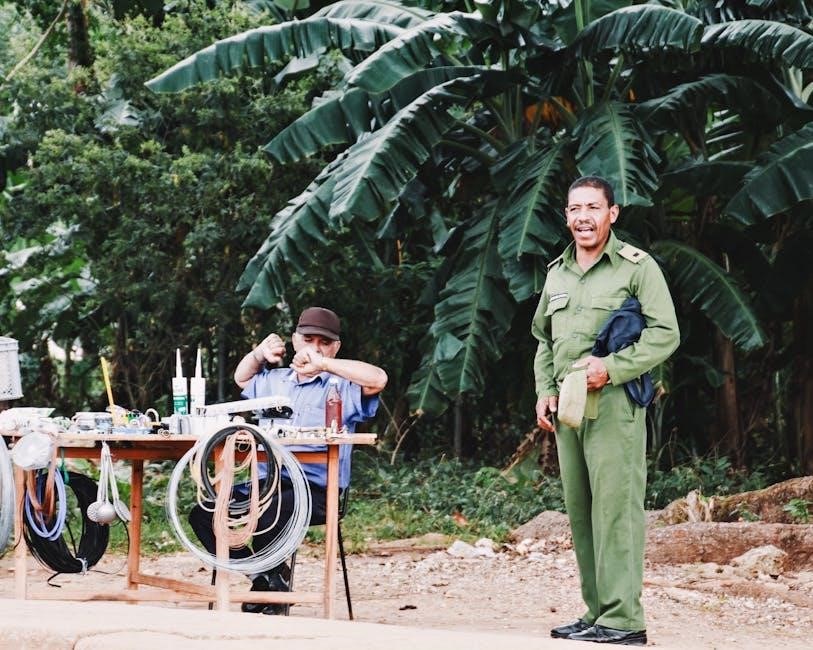
Security and Best Practices
- Secure your HyFix device and network with strong passwords.
- Regularly update firmware to protect against vulnerabilities.
- Follow safety guidelines during setup to avoid damage.
- Avoid common mistakes by adhering to manual instructions.
8.1 Securing Your HyFix Device and Network
To ensure the safety of your HyFix device and network, always use strong, unique passwords and keep firmware updated. Enable encryption for data transmission and disable unnecessary ports. Regularly monitor network activity for suspicious behavior and physically secure the device to prevent unauthorized access. Follow best practices for network configuration to maintain security and integrity of your system.
8.2 Following Safety Guidelines During Setup
Always power off the HyFix device before connecting or disconnecting cables to avoid electrical hazards. Use approved chargers and cables to prevent damage or fire risks. Handle the GNSS antenna with care to avoid physical strain or damage. Ensure the device is placed on a stable surface and follow all safety precautions to prevent accidents during the setup process. Regular maintenance is also crucial for optimal performance and longevity.
8.3 Avoiding Common Mistakes
Ensure all cables are securely connected to avoid loose connections. Avoid using damaged or unauthorized chargers, as they may damage the device. Do not tighten cable connectors excessively, as this can cause irreversible damage. Always follow the sequence outlined in the manual for powering on and configuring the device. Skipping steps may lead to improper setup and functionality issues. Handle the GNSS antenna with care to prevent misalignment or damage. Regularly check for firmware updates to maintain optimal performance and security. Failure to update may result in compatibility issues or reduced functionality. Additionally, ensure the device is placed on a stable, flat surface to prevent accidental tipping or physical damage. Keep the device away from direct sunlight and extreme temperatures to avoid overheating. Properly ground the device if required, as specified in the manual, to prevent static discharge damage. Avoid exposing the device to moisture or humidity, as this can compromise its electrical components. Be cautious when handling the device’s internal components, as improper handling can lead to malfunctions. Never attempt to modify the device beyond the instructions provided in the manual, as this may void the warranty or cause irreversible damage. Regularly inspect cables and connectors for signs of wear or damage and replace them if necessary. Always power down the device before performing any maintenance or repairs. Failure to do so may result in electrical shock or further damage to the device. By adhering to these guidelines, you can ensure a safe and effective setup process. For additional safety tips, refer to the troubleshooting section of the manual. If you encounter any issues during setup, consult the troubleshooting guide or contact customer support for assistance. Proper setup and maintenance are crucial for the longevity and performance of your HyFix device. Always prioritize safety and follow the recommended best practices outlined in this manual. This will help you avoid common pitfalls and ensure your device operates at its full potential. By taking these precautions, you can minimize the risk of errors and enjoy a seamless user experience. Remember, prevention is key to maintaining the integrity and functionality of your HyFix device. If you’re unsure about any step, do not hesitate to seek guidance from official support channels. Your safety and the device’s performance depend on careful adherence to the setup and maintenance procedures. Avoiding these common mistakes will ensure a successful and trouble-free setup process. For further assistance, refer to the resources provided in the manual or visit the official HyFix support website. Always keep your device updated with the latest firmware and software to ensure compatibility and security. Regularly backing up your settings and data can also prevent losses in case of unexpected issues. Familiarize yourself with the device’s indicators and alarms to promptly address any anomalies. By being proactive and vigilant, you can significantly reduce the likelihood of encountering problems during setup and operation. Remember, proper setup is the foundation of optimal performance. Take your time to carefully follow each step, and avoid rushing through the process. Double-check all connections and settings before proceeding to the next step. This attention to detail will pay off in the long run by ensuring your HyFix device functions as intended. If you notice any unusual behavior or indicators, stop the setup process immediately and consult the troubleshooting section. Do not ignore warning signs, as they are designed to prevent potential damage or errors; Stay informed about best practices and updates by subscribing to official HyFix newsletters or following their support channels. This will keep you up-to-date with the latest information and tips for maintaining your device. Always verify the authenticity of any third-party accessories or software to ensure compatibility and safety. Using unauthorized products can void your warranty or compromise your device’s security. Be cautious of phishing attempts or fake support websites, and only seek assistance from verified sources. Your device’s security is paramount, so always prioritize trusted resources. For a hassle-free experience, plan your setup in a well-lit, stable environment with all necessary tools and accessories within reach. Avoid distractions during the process to maintain focus and accuracy. If you are setting up the device in a shared space, ensure it is protected from accidental tampering or unauthorized access; Label your cables and accessories for easy identification and organization; This will save time and reduce the risk of misconnecting components. Consider creating a checklist based on the manual to track your progress and ensure no steps are missed. If you are setting up multiple devices, keep their components separate to avoid confusion. Use cable management tools to keep your workspace tidy and prevent tripping hazards. Regularly clean the device and its surroundings to prevent dust buildup, which can affect performance. Store unused accessories in their original packaging to protect them from damage. Keep the device’s serial number and purchase details handy for warranty and support purposes. Familiarize yourself with the warranty terms and conditions to understand your coverage and rights. In case of any damage or malfunction, contact support immediately to avoid further issues. Remember, your HyFix device is a precision instrument requiring careful handling and maintenance. By avoiding common mistakes and following best practices, you can ensure its longevity and optimal performance. Stay informed, be vigilant, and prioritize safety and security throughout the setup and operation process. Your attention to detail will be instrumental in achieving a successful and trouble-free experience with your HyFix device.
9.3 Contacting Support for Assistance
Congratulations! You’ve successfully set up your HyFix device. Proper configuration ensures optimal performance. Explore advanced features, troubleshoot if needed, and contact support for further assistance.




