The Honeywell T6 Thermostat offers advanced temperature control with a user-friendly interface. It features geofencing, smart home integration, and energy-saving modes, enhancing home comfort and efficiency. Part of Honeywell’s T Series, it’s designed for reliability and ease of use.
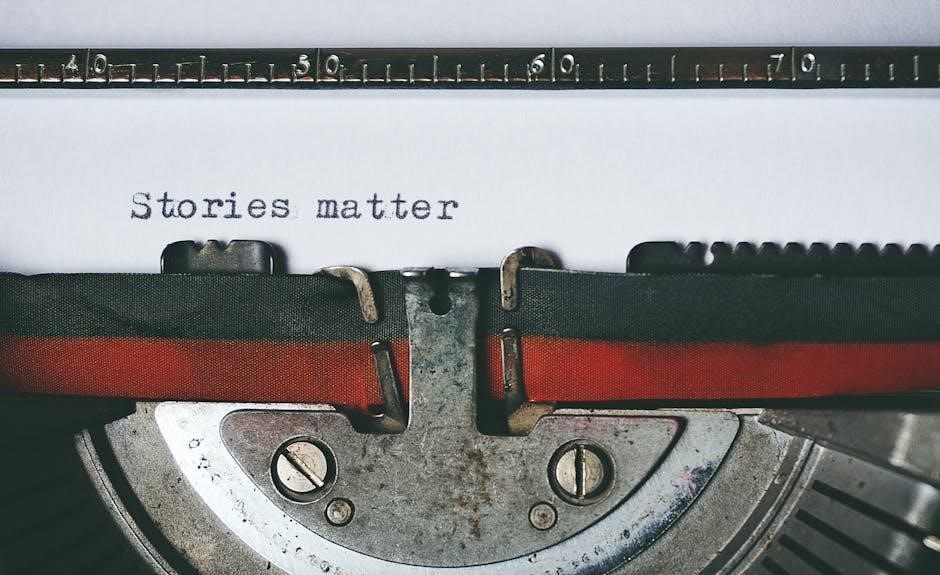
1.1 Overview of the Honeywell T6 Thermostat
The Honeywell T6 Thermostat is a reliable and durable device designed for advanced temperature control. Part of Honeywell’s T Series, it offers both connected and non-connected models, catering to diverse user needs. The Lyric T6 Pro Wi-Fi is ideal for professional installation, while the Lyric T5 Wi-Fi is designed for consumer use. Known for its high-quality materials and user-friendly design, the T6 thermostat supports smart home integration, geofencing, and energy-saving modes, making it a versatile choice for modern heating and cooling systems.
1.2 Key Features and Benefits
The Honeywell T6 Thermostat boasts geofencing for location-based temperature control, ensuring energy efficiency. It offers smart home integration via Wi-Fi and Z-Wave, allowing seamless connectivity. The thermostat features energy-saving modes to optimize heating and cooling. Its UWP mounting system simplifies installation, while the optional cover plate hides paint gaps. With a modern, user-friendly design, the T6 thermostat provides precise temperature control and remote access through the Honeywell Home app, making it a versatile and efficient choice for smart home upgrades.

Installation and Setup
Begin by ensuring compatibility with your HVAC system. Use the UWP mounting system to align and snap the thermostat into place. Turn on the power and set the time and date for proper operation.

2.1 Compatibility Check and Pre-Installation Requirements
Before installing the Honeywell T6 Thermostat, ensure compatibility with your HVAC system. Verify it supports 24V AC systems and check wiring configuration. A common wire may be required for proper operation. For smart home integration, confirm if your system supports Z-Wave or Wi-Fi connectivity. Use the UWP mounting system for easy installation. Proper pre-installation checks ensure seamless installation and optimal functionality.
2.2 Step-by-Step Installation Guide
Turn off power to your HVAC system at the breaker box. Remove the old thermostat and label the wires for reference. Mount the UWP system to the wall, ensuring proper alignment. Snap the T6 thermostat into the UWP mount until it clicks. Connect the wires to the corresponding terminals, following the manual. Turn the power back on and set the time, date, and preferences. Use the Honeywell Home app for additional configurations and smart features setup.
2.3 Mounting the Thermostat Using the UWP System
Start by removing the old thermostat and attaching the UWP (Universal Wall Plate) to the wall. Align the plate with the wall studs or existing wiring for stability. Gently snap the T6 thermostat into the UWP until it clicks securely. Ensure the thermostat is level and fits neatly within the plate. If necessary, adjust the mounting depth for a flush finish. This system simplifies installation and provides a clean, professional appearance for your Honeywell T6 thermostat.

Operating the Thermostat
Operate the Honeywell T6 Thermostat with ease using its intuitive touchscreen interface. Adjust temperatures, set schedules, and enable smart features like geofencing and energy-saving modes for optimal comfort and efficiency.

3.1 Basic Controls and Navigation
The Honeywell T6 Thermostat features a touchscreen interface for easy navigation. Use the mode button to switch between heating and cooling. Adjust temperature with the up and down arrows. The step button helps cycle through settings. Access advanced options via the menu icon. The display shows current temperature, setpoint, and system status. Use the Honeywell Home app for remote control and scheduling. Ensure the thermostat is mounted at least 1.2 meters above the floor for accurate readings. Refer to the manual for detailed navigation tips.
3.2 Setting Up Temperature Schedules
To set up temperature schedules on the Honeywell T6 Thermostat, access the menu and select the scheduling option. Choose “Set Schedule” to create a daily or weekly plan. Adjust temperatures for different times using the up and down arrows. Enable geofencing via the Honeywell Home app to use location-based temperature adjustments. Create separate profiles for weekdays and weekends. Use the “Hold” feature for temporary adjustments. Integrate energy-saving modes like “Energy Save” to optimize consumption. Ensure internet connectivity for remote control and test settings for functionality.
3.3 Understanding and Using Smart Features
The Honeywell T6 Thermostat offers advanced smart features for enhanced convenience. Use the Honeywell Home app to control temperature settings remotely and receive energy usage reports. Enable geofencing to adjust temperatures based on your location. Voice control is available through smart speakers like Amazon Alexa or Google Assistant. The thermostat also learns your preferences over time to optimize heating and cooling. Energy-saving modes can be activated to reduce consumption during peak times.pairing with Z-Wave devices, you can integrate the T6 into your smart home system for seamless control.

Advanced Features
The Honeywell T6 Thermostat includes geofencing for location-based temperature control, smart home integration via Wi-Fi and Z-Wave, and energy-saving modes to optimize efficiency and reduce energy consumption.
4.1 Geofencing and Location-Based Control
The Honeywell T6 Thermostat supports geofencing, allowing it to automatically adjust temperatures based on your location. Using your smartphone’s GPS, the thermostat can detect when you leave home or arrive, optimizing energy usage. This feature ensures your home is comfortable when you’re there and conserves energy when you’re away. It works seamlessly with the Honeywell Home app, enabling location-based control for enhanced convenience and efficiency. This smart feature learns your schedule and preferences to provide a tailored experience.
4.2 Smart Home Integration (Wi-Fi and Z-Wave)
The Honeywell T6 Thermostat seamlessly integrates with smart home systems via Wi-Fi and Z-Wave technology. Using the Honeywell Home app, you can control your thermostat remotely and synchronize it with other smart devices. The Z-Wave Plus certification ensures reliable communication with compatible hubs. This integration allows for voice control through platforms like Amazon Alexa and Google Assistant. Additionally, the thermostat can be incorporated into automated scenes and routines, enhancing your home’s smart ecosystem for greater convenience and energy efficiency. Refer to your Z-Wave controller’s manual for detailed setup instructions.

4.3 Energy-Saving Modes and Settings
The Honeywell T6 Thermostat offers energy-saving modes to optimize heating and cooling usage. Features include geofencing, which adjusts temperatures based on your location, and smart scheduling to align with your daily routine. The thermostat also learns your preferences over time to minimize energy waste. Additionally, the energy-saving mode reduces consumption during periods of inactivity or when you’re away. These settings can be easily managed through the Honeywell Home app, ensuring your system runs efficiently while maintaining comfort and lowering utility bills.

Maintenance and Troubleshooting
Regularly clean the thermostat screen and sensors to ensure accuracy. Check for firmware updates and reset the device if issues arise. Refer to the manual for troubleshooting common problems like connectivity issues or sensor malfunctions. Proper maintenance ensures optimal performance and extends the lifespan of your Honeywell T6 Thermostat.
5.1 Routine Maintenance and Cleaning
Regular cleaning ensures optimal performance. Use a soft, dry cloth to wipe the thermostat’s display and sensors. Avoid harsh chemicals or abrasive materials. Check for dust buildup in the sensor area, as it can affect temperature accuracy. Firmware updates should be installed promptly to maintain functionality. If issues persist, perform a factory reset by following the instructions in the manual. Proper maintenance extends the device’s lifespan and ensures reliable operation.
5.2 Common Issues and Solutions
Common issues with the Honeywell T6 Thermostat include the device not turning on, incorrect temperature readings, or Wi-Fi connectivity problems. If the thermostat doesn’t power on, check the circuit breaker or ensure proper wiring. For inaccurate readings, clean the sensors with a soft cloth. Wi-Fi issues can often be resolved by resetting the thermostat or reconnecting through the Honeywell Home app. If the screen is unresponsive, perform a factory reset by following the manual’s instructions. These solutions help resolve most issues quickly and effectively.
5.3 Resetting the Thermostat to Factory Settings
To reset the Honeywell T6 Thermostat to factory settings, press and hold the “Menu” button for 10 seconds until “Reset” appears on the screen. Select “Factory Reset” and confirm. This will restore default settings, erasing all custom configurations. Alternatively, remove the thermostat from the UWP mount, press and hold the reset button on the back for 5 seconds, and reattach it. After resetting, use the Honeywell Home app to reconfigure the thermostat. This ensures optimal performance and resolves persistent issues effectively.
The Honeywell T6 Thermostat is a reliable, user-friendly device offering advanced features for home comfort. Regular maintenance ensures optimal performance and energy efficiency.
6.1 Summary of Key Points
The Honeywell T6 Thermostat is a reliable and efficient device designed for smart home integration. It offers programmable scheduling, geofencing, and energy-saving modes. The thermostat is compatible with Wi-Fi and Z-Wave, enabling seamless control through the Honeywell Home app. Its UWP mounting system simplifies installation, while advanced features like remote access and smart notifications enhance user convenience. With its focus on energy efficiency and user-friendly design, the T6 Thermostat is an excellent choice for modern homes.
6.2 Final Tips for Optimal Performance

To maximize the Honeywell T6 Thermostat’s performance, ensure regular software updates and clean the device periodically. Always maintain a stable internet connection for smart features to function properly. Use the geofencing feature to optimize energy usage based on your location. Schedule routine maintenance checks to ensure accurate temperature sensing. Finally, explore the Honeywell Home app’s advanced settings to customize your comfort and energy-saving preferences for a seamless experience.




